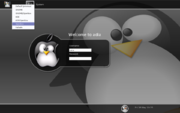Help:Autostart
From Openbox
DanaJansens (Talk | contribs) (→Setting up your environment) |
DanaJansens (Talk | contribs) |
||
| Line 1: | Line 1: | ||
[[Image:LoginOptions.png|right|thumb|Figure 1: The "Openbox" session type at log in]] | [[Image:LoginOptions.png|right|thumb|Figure 1: The "Openbox" session type at log in]] | ||
| − | When you log in with the "Openbox" session type, or launch Openbox with the <code>openbox-session</code> command, the | + | When you log in with the "Openbox" session type, or launch Openbox with the <code>openbox-session</code> command, the <code>environment</code> script will be executed to set up your environment, and the <code>autostart</code> script can launch any applications you want to run at startup. |
''When you run the <code>openbox</code> command on its own, the autostart scripts will not run. They are run by <code>openbox-session</code> or when you log in graphically with the "Openbox" session type.'' | ''When you run the <code>openbox</code> command on its own, the autostart scripts will not run. They are run by <code>openbox-session</code> or when you log in graphically with the "Openbox" session type.'' | ||
| Line 6: | Line 6: | ||
'''Note:''' Some distributions ship an "openbox" session type (for display managers) that simply calls the openbox binary. You want to select the entry that mentions "session." | '''Note:''' Some distributions ship an "openbox" session type (for display managers) that simply calls the openbox binary. You want to select the entry that mentions "session." | ||
| − | You can use | + | You can use the environment script to set up any custom environment variables you would like to use in your login session. |
| − | + | You can use the autostart script to launch a panel, to set your desktop wallpaper, or anything else. | |
| − | + | Once Openbox starts, the system-wide default script, located at <code>/etc/xdg/openbox/autostart</code>, will be run. Then the user script at <code>~/.config/openbox/autostart</code> is run afterward. | |
| − | + | ||
| − | + | ||
| − | + | ||
| − | + | ||
| − | + | ||
| − | + | ||
== Setting up your environment == | == Setting up your environment == | ||
| − | If you would like to set environment variables that will affect | + | If you would like to set environment variables that will affect everything run in your current session (including Openbox), you can place them in <code>~/.config/openbox/environment</code>. Here's an example <code>~/.config/openbox/environment</code> file: |
<code><pre> | <code><pre> | ||
# Set up my own path | # Set up my own path | ||
| Line 33: | Line 27: | ||
== Making your own autostart == | == Making your own autostart == | ||
| − | + | The system can provide applications that run automatically on login (see <code>/usr/libexec/openbox-xdg-autostart --list</code>), but you may wish to run others. | |
| − | + | ||
| − | + | ||
| − | . | + | |
| + | To do so, create and edit a file called <code>~/.config/openbox/autostart</code>. Place any commands you want to run on startup in the file, each ending with a <code>&</code> character. Here's an example <code>~/.config/openbox/autostart</code> file: | ||
| + | <code><pre> | ||
# Programs that will run after Openbox has started | # Programs that will run after Openbox has started | ||
| + | |||
| + | # Set the wallpaper | ||
hsetroot ~/wallpaper.png & | hsetroot ~/wallpaper.png & | ||
| + | |||
| + | # Run a Composite manager | ||
xcompmgr -c -t-5 -l-5 -r4.2 -o.55 & | xcompmgr -c -t-5 -l-5 -r4.2 -o.55 & | ||
Revision as of 15:27, 3 August 2011
When you log in with the "Openbox" session type, or launch Openbox with the openbox-session command, the environment script will be executed to set up your environment, and the autostart script can launch any applications you want to run at startup.
When you run the openbox command on its own, the autostart scripts will not run. They are run by openbox-session or when you log in graphically with the "Openbox" session type.
Note: Some distributions ship an "openbox" session type (for display managers) that simply calls the openbox binary. You want to select the entry that mentions "session."
You can use the environment script to set up any custom environment variables you would like to use in your login session.
You can use the autostart script to launch a panel, to set your desktop wallpaper, or anything else.
Once Openbox starts, the system-wide default script, located at /etc/xdg/openbox/autostart, will be run. Then the user script at ~/.config/openbox/autostart is run afterward.
Setting up your environment
If you would like to set environment variables that will affect everything run in your current session (including Openbox), you can place them in ~/.config/openbox/environment. Here's an example ~/.config/openbox/environment file:
# Set up my own path
export PATH=$HOME/bin:$PATH
# Change the language used from the system's default
export LC_CTYPE=ja_JP.utf8
# SCIM for typing non-english characters
export XMODIFIERS=@im=SCIM
export GTK_IM_MODULE=scim
export QT_IM_MODULE=scim
Making your own autostart
The system can provide applications that run automatically on login (see /usr/libexec/openbox-xdg-autostart --list), but you may wish to run others.
To do so, create and edit a file called ~/.config/openbox/autostart. Place any commands you want to run on startup in the file, each ending with a & character. Here's an example ~/.config/openbox/autostart file:
# Programs that will run after Openbox has started
# Set the wallpaper
hsetroot ~/wallpaper.png &
# Run a Composite manager
xcompmgr -c -t-5 -l-5 -r4.2 -o.55 &
# SCIM support (for typing non-english characters)
scim -d &
# A panel for good times
fbpanel &
Make sure that you end any commands with "&" so that they are run in the background, or any programs after it (including Openbox!) will not run until it finishes.
You do not need to run Openbox at the end of this script. This script is run just before Openbox is launched by openbox-session.