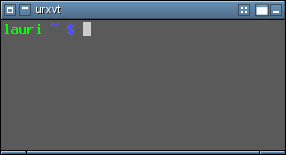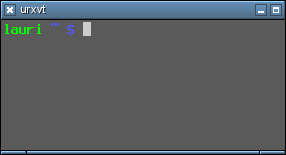Help:Configuration
From Openbox
Openbox configuration is made essentially by modifying just one file called rc.xml. Default configuration file can by default be found in /etc/xdg/openbox/ and a user specific file can be placed in ~/.config/openbox/. By default there is also menu.xml which is for menu configuration. Menu configuration is separated from rest of the configs. rc.xml is separated into different sections. All the options are discussed below with examples (unfinished).
Contents |
Resistance
<resistance> <strength>10</strength> <screen_edge_strength>20</screen_edge_strength> </resistance>
strength Tells Openbox how much resistance (in pixels) there is between two windows before it lets them overlap.
screen_edge_strength Basically the same as strength but between window and the screen edge.
Focus
<focus> <focusNew>yes</focusNew> <focusLast>yes</focusLast> <followMouse>no</followMouse> <focusDelay>200</focusDelay> <raiseOnFocus>no</raiseOnFocus> </focus>
focusNew Openbox will automatically give focus to new windows when they are created, otherwise the focus will stay as it is.
followMouse Makes focus follow mouse. e.g. when the mouse is being moved the focus will be given to window under the mouse cursor.
focusLast When switching desktops, focus the last focused window on that desktop again, regardless of where the mouse is. Only applies followMouse is set.
focusDelay The time (in milliseconds) Openbox will wait before giving focus to the window under mouse cursor. Only applies if followMouse is set.
underMouse Focus windows under the mouse not only when the mouse moves, but also when it enters another window due to other reasons (e.g. the window the mouse was in moved/closed/iconified etc). Only applies if followMouse is set.
raiseOnFocus Also raises windows to top when they are focused. Only applies if followMouse is set.
Placement
<placement> <policy>Smart</policy> </placement>
policy can be either Smart or UnderMouse.
- Smart will cause new windows to be placed automatically by Openbox.
- UnderMouse makes new windows to be placed under the mouse cursor.
Theme
<theme>
<name>Clearlooks</name>
<titleLayout>NLIMC</titleLayout>
<keepBorder>yes</keepBorder>
<animateIconify>yes</animateIconify>
<font place="ActiveWindow">
<name>sans</name>
<size>8</size>
<weight>bold</weight>
<slant>normal</slant>
</font>
<font place="InactiveWindow">
<name>sans</name>
<size>8</size>
<weight>bold</weight>
<slant>normal</slant>
</font>
<font place="MenuHeader">
<name>sans</name>
<size>9</size>
<weight>normal</weight>
<slant>normal</slant>
</font>
<font place="MenuItem">
<name>sans</name>
<size>9</size>
<weight>normal</weight>
<slant>normal</slant>
</font>
<font place="OnScreenDisplay">
<name>sans</name>
<size>9</size>
<weight>bold</weight>
<slant>normal</slant>
</font>
</theme>
name The name of the Openbox theme to use.
- N :window icon
- L :window label (aka. title)
- I: iconify
- M: maximize
- C: close
- S: shade (roll up/down)
- D: omnipresent (on all desktops).
keepBorder tells if windows should keep the border drawn by Openbox when window decorations are turned off.
animateIconify adds a little iconification animation if enabled.