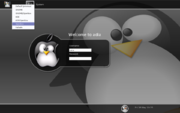Help:Getting started
From Openbox
DanaJansens (Talk | contribs) (overview first draft) |
DanaJansens (Talk | contribs) |
||
| Line 1: | Line 1: | ||
| − | |||
| − | |||
Openbox is included in most popular linux distributions. However if the latest version is not available to you through your distribution, you can download it from the [[Openbox:Download| download page]]. Packages are available there for a few distrubutions, as well as the source code which you can compile yourself. For help compiling Openbox, please see our [[Help:Compiling| compiling guide]]. | Openbox is included in most popular linux distributions. However if the latest version is not available to you through your distribution, you can download it from the [[Openbox:Download| download page]]. Packages are available there for a few distrubutions, as well as the source code which you can compile yourself. For help compiling Openbox, please see our [[Help:Compiling| compiling guide]]. | ||
Once Openbox is installed, running it is quite simple whether you log in through the graphical interface or through a text-based terminal. The following sections talk about both of these cases. | Once Openbox is installed, running it is quite simple whether you log in through the graphical interface or through a text-based terminal. The following sections talk about both of these cases. | ||
| − | == | + | == Using Openbox in a desktop environment == |
| − | + | ||
| − | + | ||
| − | + | ||
| − | + | ||
| − | + | [[Image:LoginOptions.png|right|thumb|Figure 1: Log in options for Openbox]] | |
| − | + | Openbox can run inside the GNOME and K desktop environments, giving you all the power and features of Openbox alongside everything these desktop environments have to offer. Options to run Openbox inside of these desktop environments are provided by default in the Session Type menu when logging in graphically, as seen in Figure 1. Choosing the GNOME/Openbox or KDE/Openbox option will log into the respective desktop environment with Openbox replacing the default window manager. The menu options for GNOME/Openbox and KDE/Openbox will '''only appear''' if you have the desktop environment installed. | |
| − | + | ||
| − | + | ||
| − | + | ||
Revision as of 17:31, 18 May 2007
Openbox is included in most popular linux distributions. However if the latest version is not available to you through your distribution, you can download it from the download page. Packages are available there for a few distrubutions, as well as the source code which you can compile yourself. For help compiling Openbox, please see our compiling guide.
Once Openbox is installed, running it is quite simple whether you log in through the graphical interface or through a text-based terminal. The following sections talk about both of these cases.
Using Openbox in a desktop environment
Openbox can run inside the GNOME and K desktop environments, giving you all the power and features of Openbox alongside everything these desktop environments have to offer. Options to run Openbox inside of these desktop environments are provided by default in the Session Type menu when logging in graphically, as seen in Figure 1. Choosing the GNOME/Openbox or KDE/Openbox option will log into the respective desktop environment with Openbox replacing the default window manager. The menu options for GNOME/Openbox and KDE/Openbox will only appear if you have the desktop environment installed.