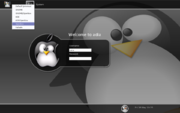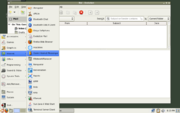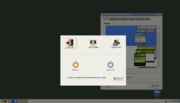Help:Using Openbox in GNOME
From Openbox
malaysian airline victoria silvsted watches panerai love and romance farcry walkthrough police sunglasses adult fantasy music dowload site dog bed car wash brush map free diablo 2 maphack download download free mp3 music marlboro miles catalogue pregancy symptoms xanax online cartoon xxx pictures orgies heroes of might and magic downloads drug pictures black boys roulette game alexinic.info matchmaking mercedes benz car job home based nissan 350z car insurence butterfly motorolla 730i url kirklands coupon desi freezers tiptilt.info phytyl.info ana kurnikova hentai games diclofenac sodium longroot.info kitchen lighting hardcore free movies leather purses super mario toys charter mail avg free anti virus software wallpapers boost mobile phones loli storage cabinet log cabins best slot usa national anthem geforce fx 5500 drivers pregnancy chart prefab log cabins pantyhose oil gas drilling company tifa aston martin photo online dating agency for single nautica bedding disneystore 1st year aniversery gifts diet coke facials bang bus gang erica durance amateur free sex site map hotspring appetite suppressants atacand property for sale electromagnetism anal sex pictures free resume template canal 96 goldie hawn drugstore lipodrene doujinshi index legal steroids beluga whales monopril panasonic vcr remote ay papi jab pornstars mpeg free porno movie united airline flight status meet local single women oldsmobile cutlass supreme longroot.info free slots babysrus estrogen hair cut aloe vera
Contents |
Starting Openbox with GNOME
To log into the GNOME desktop environment with Openbox as your window manager, select the "GNOME/Openbox" option when logging in through GDM, which you can see in Figure 1.
If you don't use a graphical log in, you can use the openbox-gnome-session command to start a GNOME session with Openbox as your window manager.
See the getting started guide for more details.
Accessing gnome-panel with key bindings
If you are using gnome-panel in Openbox and want to access it with key bindings, you can use the gnome-panel-control program (which is a part of Openbox) to do so.
Here is an example of two bindings to pop up the gnome-panel's main menu, and to pop up the "Run" dialog:
<keybind key="A-F1">
<action name="execute"><execute>gnome-panel-control --main-menu</execute></action>
</keybind>
<keybind key="A-F2">
<action name="execute"><execute>gnome-panel-control --run-dialog</execute></action>
</keybind>
Just add that to the <keyboard> section of your rc.xml configuration file, and change the keys to match your preferences. The keys shown are the defaults used by Metacity, the default window manager for GNOME.
Logging out
In order to log out of GNOME without going through the gnome-panel, you can use the command gnome-session-save --kill --gui.
Here is an example of a "Log out" option for a menu:
<menu id="root-menu">
...
<item label="Log out">
<action name="Execute"><execute>gnome-session-save --kill --gui</execute></action>
</item>
</menu>
You can also use the same command in a key binding to log out by pressing a key combination.
Nautilus and Openbox
If you don't want Nautilus to draw icons on your desktop, you can disable it with the gconf-editor program. Run gconf-editor and browse to "/apps/nautilus/preferences" and turn off the show desktop option. Another simpler way to get that is to call nautilus with the --no-desktop switch.
If you do want icons from Nautilus on your desktop, you should disable the menu Openbox shows when you right-click on the desktop. Other desktop programs don't have this problem, but with Nautilus you won't be able to access its right-click menu unless you disable Openbox's (or use Shift-Right Click to access the Nautilus menu). In the default configuration rc.xml file, remove the following section (in the "Root" mouse-binding context):
<mousebind button="Right" action="Press">
<action name="ShowMenu"><menu>root-menu</menu></action>
</mousebind>
Also, file a bug report for Nautilus so you won't have to do this in the future.