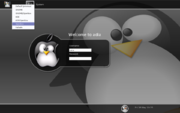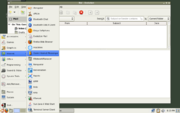Help:Using Openbox in GNOME
From Openbox
DanaJansens (Talk | contribs) |
DanaJansens (Talk | contribs) |
||
| Line 25: | Line 25: | ||
</pre></code></div> | </pre></code></div> | ||
| − | Just add that to the <keyboard> section of your <code>rc.xml</code> [[Help:Config | + | Just add that to the <keyboard> section of your <code>rc.xml</code> [[Help:Config| configuration file]], and change the keys to match your preferences. The keys shown are the defaults used by Metacity, the default window manager for GNOME. |
</div> | </div> | ||
Revision as of 01:01, 21 May 2007
Starting Openbox with GNOME
To log into the GNOME desktop environment with Openbox as your window manager, select the "GNOME/Openbox" option when logging in through GDM, which you can see in Figure 1.
If you don't use a graphical log in, you can use the openbox-gnome-session command to start a GNOME session with Openbox as your window manager.
See the getting started guide for more details.
Accessing gnome-panel with key bindings
If you are using gnome-panel in Openbox and want to access it with key bindings, you can use the gnome-panel-control program (which is a part of Openbox) to do so.
Here is an example of two bindings to pop up the gnome-panel's main menu, and to pop up the "Run" dialog:
<keybind key="A-F1">
<action name="execute"><execute>gnome-panel-control --main-menu</execute></action>
</keybind>
<keybind key="A-F2">
<action name="execute"><execute>gnome-panel-control --run-dialog</execute></action>
</keybind>
Just add that to the <keyboard> section of your rc.xml configuration file, and change the keys to match your preferences. The keys shown are the defaults used by Metacity, the default window manager for GNOME.