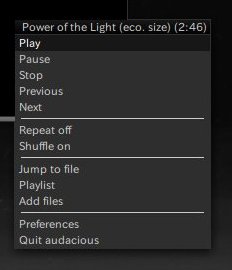Openbox:Pipemenus:AudaciousControl
From Openbox
(Difference between revisions)
Spoiledbroth (Talk | contribs) m (Spoiledbroth moved page Openbox:Popemenus:AudaciousControl to Openbox:Pipemenus:AudaciousControl: Papal menus?) |
|||
| (7 intermediate revisions by 2 users not shown) | |||
| Line 5: | Line 5: | ||
I use this pipemenu from keyboard shortcut or hotkey ,like "Super + m". | I use this pipemenu from keyboard shortcut or hotkey ,like "Super + m". | ||
| − | I'm grateful | + | I'm grateful for very useful informations and examples of pipe-menus written in this wiki. |
| − | + | ||
| − | + | #!/bin/bash | |
| − | + | # author:Matsuda Shinpei | |
| − | + | # Date:March 2011 | |
| − | + | # | |
| − | + | # Openbox Pipe Menu for audacious | |
| − | + | # Feel free to change this script as you like. | |
| − | + | # Probably, it's not so hard to make rhythembox or other media player control menus like this, | |
| − | + | # as far as these media players support the CUI control commands. | |
| − | + | if [ ! "$(pidof audacious)" ]; then | |
| − | + | cat <<EOF | |
| − | + | <openbox_pipe_menu> | |
| − | + | <item label="Run audacious"> | |
| + | <action name="Execute"> | ||
| + | <execute> | ||
| + | audacious | ||
| + | </execute> | ||
| + | </action> | ||
| + | </item> | ||
| + | </openbox_pipe_menu> | ||
| + | EOF | ||
| + | else | ||
| + | # if you want to show artist and album name, add next line to just below <openbox_pipe_menu>. | ||
| + | # <separator label="`audtool --current-song-tuple-data artist` : `audtool --current-song-tuple-data album`" /> | ||
| + | cat <<EOF | ||
| + | <openbox_pipe_menu> | ||
| + | <separator label= "`audtool --current-song` (`audtool --current-song-length`)" /> | ||
| + | <item label="Play"> | ||
<action name="Execute"> | <action name="Execute"> | ||
<execute> | <execute> | ||
| − | + | audtool --playback-play | |
</execute> | </execute> | ||
</action> | </action> | ||
</item> | </item> | ||
| − | + | <item label="Pause"> | |
| − | + | <action name="Execute"> | |
| − | + | <execute> | |
| − | + | audtool --playback-pause | |
| − | + | </execute> | |
| − | + | </action> | |
| − | + | </item> | |
| − | + | <item label="Stop"> | |
| − | + | <action name="Execute"> | |
| − | + | <execute> | |
| − | + | audtool --playback-stop | |
| − | + | </execute> | |
| − | + | </action> | |
| − | + | </item> | |
| − | + | <item label="Previous"> | |
| − | + | <action name="Execute"> | |
| − | + | <execute> | |
| − | + | audtool --playlist-reverse | |
| − | + | </execute> | |
| − | + | </action> | |
| − | + | </item> | |
| − | + | <item label="Next"> | |
| − | + | <action name="Execute"> | |
| − | + | <execute> | |
| − | + | audtool --playlist-advance | |
| − | + | </execute> | |
| − | + | </action> | |
| − | + | </item> | |
| − | + | <separator/> | |
| − | + | <item label="Repeat `audtool --playlist-repeat-status`"> | |
| − | + | <action name = "execute"> | |
| − | + | <execute> | |
| − | + | audtool --playlist-repeat-toggle | |
| − | + | </execute> | |
| − | + | </action> | |
| − | + | </item> | |
| − | + | <item label="Shuffle `audtool --playlist-shuffle-status`"> | |
| − | + | <action name = "execute"> | |
| − | + | <execute> | |
| − | + | audtool --playlist-shuffle-toggle | |
| − | + | </execute> | |
| − | + | </action> | |
| − | + | </item> | |
| − | + | <separator/> | |
| − | + | <item label="Jump to file"> | |
| − | + | <action name="Execute"> | |
| − | + | <execute> | |
| − | + | audtool --jumptofile-show on | |
| − | + | </execute> | |
| − | + | </action> | |
| − | + | </item> | |
| − | + | <item label="Playlist"> | |
| − | + | <action name="Execute"> | |
| − | + | <execute> | |
| − | + | audtool --playlist-show on --always-on-top on | |
| − | + | </execute> | |
| − | + | </action> | |
| − | + | </item> | |
| − | + | <item label="Add files"> | |
| − | + | <action name="Execute"> | |
| − | + | <execute> | |
| − | + | audtool --filebrowser-show on --always-on-top on | |
| − | + | </execute> | |
| − | + | </action> | |
| − | + | </item> | |
| − | + | <separator /> | |
| − | + | <item label="Preferences"> | |
| − | + | <action name="Execute"> | |
| − | + | <execute> | |
| − | + | audtool --preferences-show on | |
| − | + | </execute> | |
| − | + | </action> | |
| − | + | </item> | |
| − | + | <item label="Quit audacious"> | |
| − | + | <action name="Execute"> | |
| − | + | <execute> | |
| − | + | audtool --shutdown | |
| − | + | </execute> | |
| − | + | </action> | |
| − | + | </item> | |
| − | + | </openbox_pipe_menu> | |
| − | + | EOF | |
| − | + | fi | |
| − | + | ||
| − | + | ||
| − | + | ||
| − | + | ||
| − | + | ||
| − | + | ||
| − | + | ||
| − | + | ||
| − | + | ||
| − | + | ||
| − | + | ||
| − | + | ||
| − | + | ||
| − | + | ||
| − | + | ||
Latest revision as of 14:39, 27 February 2018
You can control audacious from openbox menu. It allows you to control audacious easily,even if audacious window is behind other windows. I use this pipemenu from keyboard shortcut or hotkey ,like "Super + m".
I'm grateful for very useful informations and examples of pipe-menus written in this wiki.
#!/bin/bash
# author:Matsuda Shinpei
# Date:March 2011
#
# Openbox Pipe Menu for audacious
# Feel free to change this script as you like.
# Probably, it's not so hard to make rhythembox or other media player control menus like this,
# as far as these media players support the CUI control commands.
if [ ! "$(pidof audacious)" ]; then
cat <<EOF
<openbox_pipe_menu>
<item label="Run audacious">
<action name="Execute">
<execute>
audacious
</execute>
</action>
</item>
</openbox_pipe_menu>
EOF
else
# if you want to show artist and album name, add next line to just below <openbox_pipe_menu>.
# <separator label="`audtool --current-song-tuple-data artist` : `audtool --current-song-tuple-data album`" />
cat <<EOF
<openbox_pipe_menu>
<separator label= "`audtool --current-song` (`audtool --current-song-length`)" />
<item label="Play">
<action name="Execute">
<execute>
audtool --playback-play
</execute>
</action>
</item>
<item label="Pause">
<action name="Execute">
<execute>
audtool --playback-pause
</execute>
</action>
</item>
<item label="Stop">
<action name="Execute">
<execute>
audtool --playback-stop
</execute>
</action>
</item>
<item label="Previous">
<action name="Execute">
<execute>
audtool --playlist-reverse
</execute>
</action>
</item>
<item label="Next">
<action name="Execute">
<execute>
audtool --playlist-advance
</execute>
</action>
</item>
<separator/>
<item label="Repeat `audtool --playlist-repeat-status`">
<action name = "execute">
<execute>
audtool --playlist-repeat-toggle
</execute>
</action>
</item>
<item label="Shuffle `audtool --playlist-shuffle-status`">
<action name = "execute">
<execute>
audtool --playlist-shuffle-toggle
</execute>
</action>
</item>
<separator/>
<item label="Jump to file">
<action name="Execute">
<execute>
audtool --jumptofile-show on
</execute>
</action>
</item>
<item label="Playlist">
<action name="Execute">
<execute>
audtool --playlist-show on --always-on-top on
</execute>
</action>
</item>
<item label="Add files">
<action name="Execute">
<execute>
audtool --filebrowser-show on --always-on-top on
</execute>
</action>
</item>
<separator />
<item label="Preferences">
<action name="Execute">
<execute>
audtool --preferences-show on
</execute>
</action>
</item>
<item label="Quit audacious">
<action name="Execute">
<execute>
audtool --shutdown
</execute>
</action>
</item>
</openbox_pipe_menu>
EOF
fi